目次
どうも。しみちゃんでございます。
今回は、マニュアルで作成したLBのバックエンドにGKEやGCSを指定しよう、というパターンの紹介です。
Webコンソールや Ingress などを使用してLBを立てていると、普段なかなか意識しないリソースの設定などでハマったりするので、そういったポイントをお話したいと思います。
はじめに
GKE, k8s, またそれにまつわるリソースの説明については割愛します。
他の記事で、GKEについて紹介しているものもあるので、よかったらそちら(記事のハッシュタグ#gkeをクリック)を参照ください。
前提
今回の記事は下記の部分まで進んだ前提でお話を進めます。 また、構築には terraform を使用します。
- 公開用GCSバケットを作成していること
- GKEクラスタを作成していること(今回はリージョナルで立てています)
- Terraform v0.11.14 + provider.google: version = “~> 3.7”
GKEでサービスを作成する
マニフェスト
クラスタ上に、合計2つのサービス(今回はshimizuapp, grasysappという名前)をデプロイします。
コンテナの中身は nginx をほぼそのままのせているだけです。
マニフェストは片方だけしか載せていませんが、nameやportなど一意にすべきものはのぞいて、同じ設定でデプロイしています。
1.Deployment (spec.templateを抜粋)
...
template:
metadata:
name: shimizuapp
labels:
app: shimizuapp
spec:
containers:
- name: nginx
image: nginx:stable-alpine
env:
- name: NGINX_HOST
value: "hogehoge.com"
- name: NGINX_PORT
value: "8080"
ports:
- containerPort: 8080
protocol: TCP
readinessProbe:
httpGet:
scheme: HTTP
path: /check
port: 8080
volumeMounts:
- name: conf-volume
mountPath: /etc/nginx/conf.d
...2.ConfigMap
apiVersion: v1
kind: ConfigMap
metadata:
name: nginx
data:
virtualHost.conf: |
log_format ltsv 'time:$time_iso8601\t'
'remote_addr:$remote_addr\t'
'request_method:$request_method\t'
'request_uri:$request_uri\t'
'https:$http_x_forwarded_proto\t'
'uri:$uri\t'
'status:$status\t'
'referer:$http_referer\t'
'forwardedfor:$http_x_forwarded_for\t';
server {
listen 8080;
server_name _;
access_log /var/log/nginx/access.log ltsv;
location / {
root /usr/share/nginx/html;
index index.html index.htm;
}
location /check {
return 200 ;
}
}
---3.Service
apiVersion: v1
kind: Service
metadata:
name: shimizuapp
namespace: default
labels:
app: shimizuapp
spec:
type: NodePort
ports:
- port: 8080
targetPort: 8080
protocol: TCP
nodePort: 30080
selector:
app: shimizuapp
メモ
初めの注意点として、 Service では spec.ports.nodePort で port を指定してあげてください。あとで、 名前付きポート の設定を付与する時に必要です。
クラスタ内で同じ port は作成できないので、異なる port で設定します。
できたものがこちら。
# kubectl get svc -o wide
NAME TYPE CLUSTER-IP EXTERNAL-IP PORT(S) AGE SELECTOR
grasysapp NodePort 10.7.240.186 <none> 8080:30081/TCP 6m50s app=grasysapp
shimizuapp NodePort 10.7.243.77 <none> 8080:30080/TCP 18m app=shimizuapp
# kubectl get po
NAME READY STATUS RESTARTS AGE
grasysapp-869cc776ff-f45r9 1/1 Running 0 8m51s
grasysapp-869cc776ff-xgfv4 1/1 Running 0 8m51s
shimizuapp-c9889d84c-qz6h9 1/1 Running 0 10m
shimizuapp-c9889d84c-tlg7k 1/1 Running 0 10m
LBを作る前に
ここが普段あまり触らないリソースがゆえに、ハマりやすいポイントです。
GKEによってできたインスタンスグループに、先ほど作成した Service の nodePort を 名前付きPort として設定してあげます。
ここで、設定をしっかり行っておかないと ヘルスチェックは通っているのに、status:502 errorが返ってくる といった現象が発生したりします。
これは Internet -> LB -> Service(k8s) と接続する時に、どの(Serviceが待ち受けている) port を使用するかを認識させるために必要です。
まずは、GKEによって作成されたインスタンスグループを gcloud compute instance-groups managed list で確認します。
# gcloud compute instance-groups managed list
gke-shimizu-webapp-dev-app-8c257106-grp asia-northeast1-b zone gke-shimizu-webapp-dev-app-8c257106 1 1 gke-shimizu-webapp-dev-app-8c257106 no
gke-shimizu-webapp-dev-app-9521b1ca-grp asia-northeast1-c zone gke-shimizu-webapp-dev-app-9521b1ca 1 1 gke-shimizu-webapp-dev-app-9521b1ca no
gke-shimizu-webapp-dev-app-d177c78a-grp asia-northeast1-a zone gke-shimizu-webapp-dev-app-d177c78a 1 1 gke-shimizu-webapp-dev-app-d177c78a no
gcloud compute instance-groups managed set-named-ports を使用して、 named-port を設定します。
設定は gcloud compute instance-groups managed get-named-ports で確認できます。
#!/bin/bash
named_port='shimizuapp30080:30080,grasysapp30081:30081'
gcloud compute instance-groups managed list | grep shimizu \
| while read list
do
group=""
zone=""
group=$(echo $list | awk '{print $1}' || echo "null")
zone=$(echo $list | awk '{print $2}' || echo "null")
echo "group: $(echo $list | awk '{print $1}') zone: $(echo $list | awk '{print $2}')"
gcloud compute instance-groups managed set-named-ports $group --named-ports=$named_port --zone=$zone
gcloud compute instance-groups managed get-named-ports $group --zone=$zone
done
exit
# ./upate_named-port.sh
group: gke-shimizu-webapp-dev-app-8c257106-grp zone: asia-northeast1-b
Updated [https://www.googleapis.com/compute/v1/projects/grasys-dev/zones/asia-northeast1-b/instanceGroups/gke-shimizu-webapp-dev-app-8c257106-grp].
NAME PORT
shimizuapp30080 30080
grasysapp30081 30081
group: gke-shimizu-webapp-dev-app-9521b1ca-grp zone: asia-northeast1-c
Updated [https://www.googleapis.com/compute/v1/projects/grasys-dev/zones/asia-northeast1-c/instanceGroups/gke-shimizu-webapp-dev-app-9521b1ca-grp].
NAME PORT
shimizuapp30080 30080
grasysapp30081 30081
group: gke-shimizu-webapp-dev-app-d177c78a-grp zone: asia-northeast1-a
Updated [https://www.googleapis.com/compute/v1/projects/grasys-dev/zones/asia-northeast1-a/instanceGroups/gke-shimizu-webapp-dev-app-d177c78a-grp].
NAME PORT
shimizuapp30080 30080
grasysapp30081 30081それでは、LB を作成していく!
まずは、 外部IPとヘルスチェックをを定義します
以下、 2つのサービス(shimizuapp, grasysapp) のうち、片方の tf ファイルしか記載していませんが、 もう1つのリソースを作成するには名前や変数をそれぞれ置き換えてください。
また、ヘルスチェックの port やパスを間違えていると、 LB から正常とみなされなくなるので、注意が必要です。
ここで、最後まで作成しても、ヘルスチェックが通らない、といった場合は
- パスはあっているか
- コンテナ port がちゃんと空いているか
- nginx.conf などで、LBからのアクセスを拒否していないか
などを疑ってみてください。
####################
# External IP
resource "google_compute_global_address" "gke-lb-dev-shimizuapp" {
name = "gke-lb-dev-shimizuapp"
}
####################
# Health Check
resource "google_compute_health_check" "gke-lb-dev-shimizuapp" {
name = "gke-healthcheck-https-lb-dev-shimizuapp"
description = "health check for shimizuapp"
http_health_check {
port = 30080
request_path = "/check"
}
}
バックエンドサービスを設定します。
名前付きポートは先ほど設定した named-port の名前を、
backend.group についてはそれぞれのインスタンスグループのリンクを、
細かなパラメータについては ingress で LB を立てた時に import した設定をそのまま反映しま す。
GKEでオートスケーリングをする予定であれば、特に分散周りのパラメータについては注意が必要です。
どこか特定の場所にトラフィックが偏り続けると、不必要にスケールアウトしたり、ピークタイムをすぎてもスケール前の状態に戻りずらくなったりします。
負荷試験の実施前であれば、 Ingress で自動で設定されたものを import してそのまま使用するのが無難かと思います。
#####################
## Backend Service
resource "google_compute_backend_service" "gke-lb-dev-shimizuapp-backend-service" {
name = "gke-lb-dev-shimizuapp-backend-service"
# 先ほど設定した named-port の名前を指定する
port_name = "shimizuapp30080"
protocol = "HTTP"
timeout_sec = 30 # default
enable_cdn = false
backend {
# asia-northeast1-a
description = "GKE Backend for shimizuapp aisa-northeast1-a"
# gcloud compute instance-groups managed list --format=json でインスタンスグループを確認する
group = "https://www.googleapis.com/compute/v1/projects/grasys-dev/zones/asia-northeast1-a/instanceGroups/gke-shimizu-webapp-dev-app-d177c78a-grp"
balancing_mode = "RATE" # UTILIZATION(default) or RATE # imported parameter gke backed generated by ingress
capacity_scaler = 1 # # imported parameter gke backed generated by ingress
max_rate = 1 # imported parameter gke backed generated by ingress
max_connections = 0 # imported parameter gke backed generated by ingress
max_connections_per_endpoint = 0 # imported parameter gke backed generated by ingress
max_connections_per_instance = 0 # imported parameter gke backed generated by ingress
max_rate_per_endpoint = 0 # imported parameter gke backed generated by ingress
max_rate_per_instance = 0 # imported parameter gke backed generated by ingress
max_utilization = 0 # imported parameter gke backed generated by ingress
}
backend {
description = "GKE Backend for shimizuapp aisa-northeast1-b"
group = "https://www.googleapis.com/compute/v1/projects/grasys-dev/zones/asia-northeast1-b/instanceGroups/gke-shimizu-webapp-dev-app-8c257106-grp"
balancing_mode = "RATE" # UTILIZATION(default) or RATE
capacity_scaler = 1 # # imported parameter gke backed generated by ingress
max_rate = 1 # imported parameter gke backed generated by ingress
max_connections = 0 # imported parameter gke backed generated by ingress
max_connections_per_endpoint = 0 # imported parameter gke backed generated by ingress
max_connections_per_instance = 0 # imported parameter gke backed generated by ingress
max_rate_per_endpoint = 0 # imported parameter gke backed generated by ingress
max_rate_per_instance = 0 # imported parameter gke backed generated by ingress
max_utilization = 0 # default 0.8 # imported parameter gke backed generated by ingress
}
backend {
description = "GKE Backend for shimizuapp aisa-northeast1-c"
group = "https://www.googleapis.com/compute/v1/projects/grasys-dev/zones/asia-northeast1-c/instanceGroups/gke-shimizu-webapp-dev-app-9521b1ca-grp"
balancing_mode = "RATE" # UTILIZATION(default) or RATE # imported parameter gke backed generated by ingress
capacity_scaler = 1 # # imported parameter gke backed generated by ingress
max_rate = 1 # imported parameter gke backed generated by ingress
max_connections = 0 # imported parameter gke backed generated by ingress
max_connections_per_endpoint = 0 # imported parameter gke backed generated by ingress
max_connections_per_instance = 0 # imported parameter gke backed generated by ingress
max_rate_per_endpoint = 0 # imported parameter gke backed generated by ingress
max_rate_per_instance = 0 # imported parameter gke backed generated by ingress
max_utilization = 0 # default 0.8 # imported parameter gke backed generated by ingress
}
health_checks = [ "${google_compute_health_check.gke-lb-dev-shimizuapp.self_link}" ]
}
GCS のバックエンド設定もしてあげます。
####################
# Backend Bucket
resource "google_compute_backend_bucket" "gke-lb-static-images" {
name = "gke-lb-dev-static-images"
description = "GCS Backdend for GKE"
#bucket_name = "${google_storage_bucket.static.name}"
bucket_name = "shimizu-gcs-public"
enable_cdn = false
}
最後に、 target http proxy と forwarding rule を設定します。
####################
# HTTP Proxy
resource "google_compute_target_http_proxy" "gke-http-lb-dev-shimizuapp" {
name = "gke-lb-dev-shimizu-target-proxy-shimizuapp"
url_map = "${google_compute_url_map.gke-lb-dev-shimizuapp.self_link}"
}
####################
# Forwarding Rules
resource "google_compute_global_forwarding_rule" "gke-http-lb-dev-shimizuapp" {
name = "gke-http-lb-dev-shimizuapp"
target = "${google_compute_target_http_proxy.gke-http-lb-dev-shimizuapp.self_link}"
ip_address = "${google_compute_global_address.gke-lb-dev-shimizuapp.address}"
ip_protocol = "TCP"
port_range = "80"
}
作成したものがこちら。
うまく設定できていれば、こんな感じでそれぞれのバックエンドが紐づいているはずです。
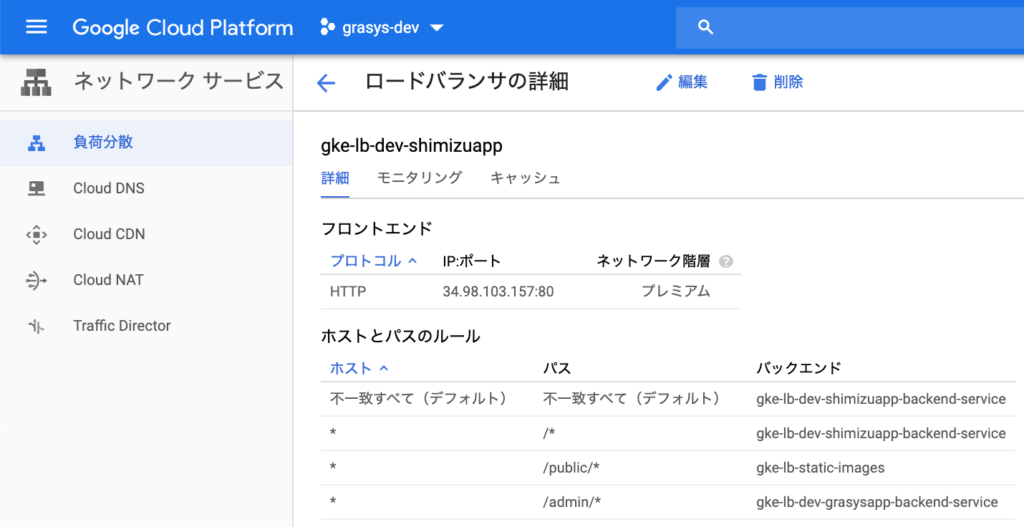
終わりに
どうだったでしょうか。うまく設定できたでしょうか。
今回のパターンはどうしても、 GKE と GKE以外のリソースを使いながらLBを運用したいといった場合など、使うケースはかなり限られています。
LB 周りは一通り動かすのに、ただでさえ操作するリソースが多いのに、GKEを絡めていくと更に設定が必要になるので、ちょっと面倒だなと感じてしまいますね。
( GCS なら、バケットをマウントする GCSFuse などがありますし。。。)
とは言え、マニュアルで細かく設定できるようになれば、
GCEなどでも併用して使えるようになるため、選択肢としては一応もっていて損はないと思います。
今回はここまで。ではでは。
株式会社grasys(グラシス)は、技術が好きで一緒に夢中になれる仲間を募集しています。
grasysは、大規模・高負荷・高集積・高密度なシステムを多く扱っているITインフラの会社です。Google Cloud (GCP)、Amazon Web Services (AWS)、Microsoft Azureの最先端技術を活用してクラウドインフラやデータ分析基盤など、ITシステムの重要な基盤を設計・構築し、改善を続けながら運用しています。
お客様の課題解決をしながら技術を広げたい方、攻めのインフラ技術を習得したい方、とことん技術を追求したい方にとって素晴らしい環境が、grasysにはあります。
お気軽にご連絡ください。








