目次
Starship をお使いですか?
恵比寿で IT 企業をやっているとモテると聞いて創業しましたが早いことありがたいことに10年目に突入した長谷川です。
まだモテる成果は出ていません、、、これからです!(3回目)
最近、歳なのか夜が眠れません・・・
眠れない夜にスマホアプリで少しずつ書いているのがあるので公開していきます。
シリーズ記事一覧
Starship
自分は mac の中で Bash の Command-Line Framework の rerun を使っているため、zsh に移行できてません
rerun には macOS の設定やら業務上で利用する Script などを登録しているので無くすのがとても難しい・・・
かといって Shell でできることを Python の Typer とかで置き換えるのもちょっと・・・
Prompts をいじって見た目を工夫したり、もう何年前だろうか・・・
20年前くらいにこだわってた若かりし頃がありますが今なら Starship で一発ですね。
Starship の特徴(ざっくり)
慣れると他のホストでちょっとさみしく感じるくらい見た目が派手です。
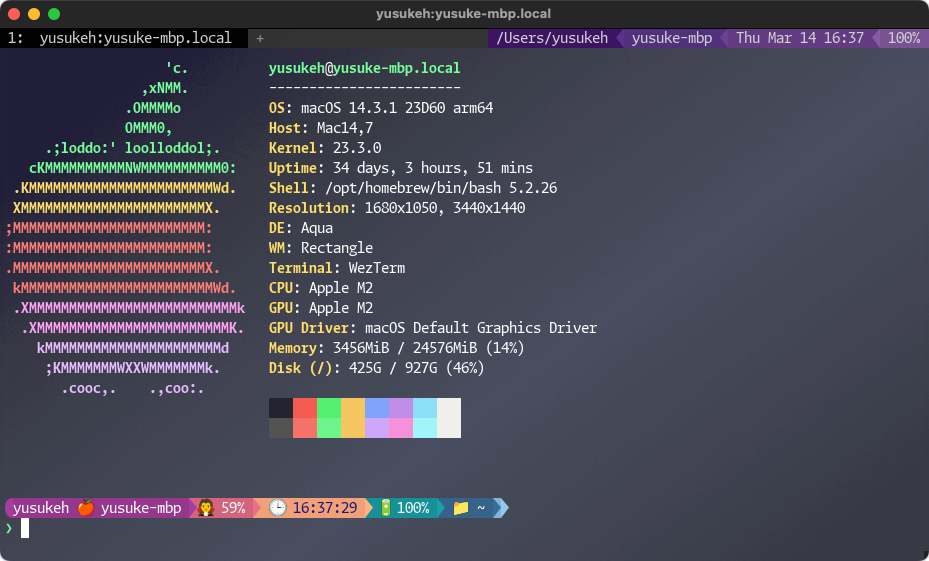
ちなみにこの System Infomation は neofetch です。
GitHub – dylanaraps/neofetch: 🖼️ A command-line system information tool written in bash 3.2+
Install Nerd Fonts
まず Nerd Fonts を Install する必要があります。
Nerd Fonts – Iconic font aggregator, glyphs/icons collection, & fonts patcher
こちらも以下のコマンドで homebrew から Install できます。
tap で homebrew/cask-fonts を有効化します。
以下の例では Hack Nerd Font を入れています。
brew tap homebrew/cask-fonts
brew install font-hack-nerd-font
GitHub – ryanoasis/nerd-fonts: Iconic font aggregator, collection, & patcher. 3,600+ icons, 50+…
nerd-fonts は好みで良いかと
github monaspace
moralerspace
GitHub – yuru7/moralerspace: Moralerspace は、欧文フォント Monaspace と日本語フォント IBM Plex Sans JP…
HackGen
GitHub – yuru7/HackGen: Hack と源柔ゴシックを合成したプログラミングフォント 白源 (はくげん/HackGen)
Install Starship
Starship も homebrew にあります。
以下のコマンドで Install できます。
brew install starshipSetup shell
bash
bash なら以下のように ~/.bashrc などに設定してください。
if command -v starship &> /dev/null; then
eval "$(starship completions bash)"
eval "$(starship init bash)"
fi
zsh
自分は zsh を利用していないので Official を参考に
Configuration
ここからが設定です。
starship のサブコマンドには print-config がありそれを使うことで default の設定を出力できます。
まず以下のコマンドで default 設定を出力しちゃいましょう!
test ! -d ${HOME}/.config && mkdir ${HOME}/.config
test ! -f ${HOME}/.config/starship.toml && starship print-config --default > ${HOME}/.config/starship.tomlPrompt
ここから詳細な設定に入ります。自分の変更している箇所を説明していきます。
自分の Starship の Prompt はこんな感じです。
Apple Color Emoji を普通に使ってしまっていますが、問題は発生してません。
発生したら Nerd Font に切り替えますw

以下のこれらだけそれぞれの設定において色付けや表示面のカスタマイズをしています。
- $username
- $os
- $hostname
- $memory_usage
- $time
- $battery
- $directory
- $cmd_duration
Pastel Powerline Preset を使っていて、配色を Dracula に合わせています。
当たり前だけど、残念ながら Nerd Fonts の記号がこの HTML で表現できず・・・😅
format = """
[](#9A348E)$username$os$hostname$localip[](fg:#9A348E bg:#DA627D)$memory_usage[](fg:#DA627D bg:#FCA17D)$time[](fg:#FCA17D bg:#06969A)$battery[](fg:#06969A bg:#33658A)$directory[](fg:#33658A bg:#86BBD8)$cmd_duration[ ](fg:#86BBD8)\
$shell$shlvl$singularity$kubernetes$vcsh$fossil_branch$git_branch$git_commit$git_state$git_metrics$git_status$hg_branch$pijul_channel$docker_context$package$bun$c$cmake$cobol$daml$dart$deno$dotnet$elixir$elm$erlang$fennel$golang$gradle$haskell$haxe$helm$java$julia$kotlin$lua$nim$nodejs$ocaml$opa$perl$php$pulumi$purescript$python$raku$rlang$red$ruby$rust$scala$solidity$swift$terraform$vlang$vagrant$zig$buf$guix_shell$nix_shell$conda$meson$spack$aws$gcloud$openstack$azure$direnv$env_var$crystal$custom$sudo$line_break$jobs$status$container$character
"""
$username
[username]
format = "[$user ]($style)"
style_root = "bg:#9A348E"
style_user = "bg:#9A348E"
show_always = true
disabled = false
$os
[os]
format = "[$symbol]($style)"
style = "bg:#9A348E"
disabled = falseprint-config で出力された toml を見ると、いろいろな OS の Icon が設定されているのでちょっと楽しいです。

$hostname
[hostname]
ssh_only = false
ssh_symbol = "🌐"
trim_at = "."
detect_env_vars = []
format = "[$ssh_symbol$hostname ]($style)"
style = "bg:#9A348E"
disabled = false
$memory_usage
$time
[time]
format = "[ 🕒 $time ]($style)"
style = "fg:#191970 bg:#FCA17D"
use_12hr = false
time_format = "%T"
disabled = false
utc_time_offset = "local"
time_range = "-"
$battery
[battery]
full_symbol = "🔋"
charging_symbol = "🔌"
discharging_symbol = "🪫"
unknown_symbol = "❓ "
empty_symbol = "🧟 "
disabled = false
format = "[ $symbol$percentage ]($style)"
[[battery.display]]
threshold = 100
style = "bg:#06969A"
[[battery.display]]
threshold = 30
style = "bg:#06969A"
discharging_symbol = "💦"
$directory
[directory]
truncation_length = 3
truncate_to_repo = true
fish_style_pwd_dir_length = 0
use_logical_path = true
format = "[ 📁 $path ]($style)[$read_only]($read_only_style)"
repo_root_format = "[ $before_root_path ]($before_repo_root_style)[$repo_root]($repo_root_style)[$path]($style)[$read_only]($read_only_style)"
style = "bg:#33658A"
disabled = false
read_only = "🔒"
read_only_style = "red"
truncation_symbol = ".../"
home_symbol = "~"
use_os_path_sep = true
$cmd_duration
[cmd_duration]
min_time = 2000
format = "[ 🐢 $duration ]($style)"
style = "fg:#DA627D bold bg:#86BBD8"
show_milliseconds = false
disabled = false
show_notifications = false
min_time_to_notify = 5000
git の directory などでプロンプトに状態がでるので便利です。
先日の Update で Direnv も取り込まれました。
chore(master): release 1.17.1 (#5670) · starship/starship@1082afc
Starship は邪魔になったら .bashrc の設定ですぐ外せるし、ちょっと見た目が知らない人からすると「おっ!」ってなると思うのでオススメw
(ただし Remote と macOS Local の表示の違いが気持ち悪さに繋がります・・・)
他にもシリーズ記事を書いているので、よろしければご覧ください!
シリーズ記事一覧
転載:ターミナルがダサいとモテない。Starship 紹介編(Medium)






